Get Back Your WordPress Old Post Editor
WordPress just launched it version 5.0 and introduce a new fresh editor which name is “Gutenberg” In this post you will learn about how to disable this new editor and Get Back Your WordPress Old Post Editor.
There are some plugins also doing this thing you can search it on google, i am telling the way in which no plugin is needed you just have to add a single line code in your source file.
- Login to your Admin Panel
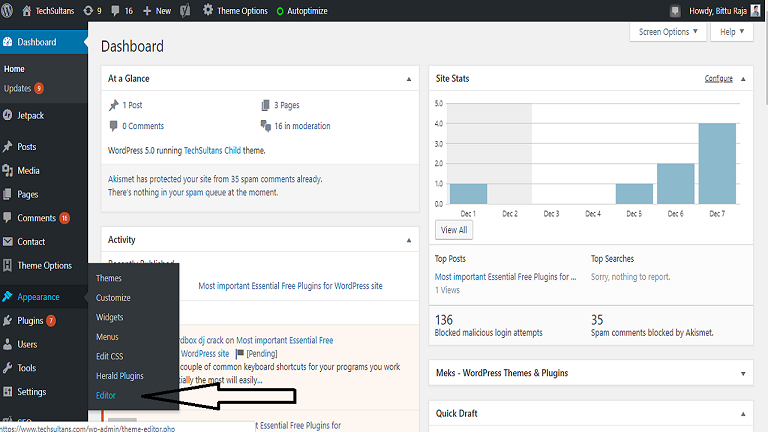
- Navigate to appearance & Choose Editor

- Now select your theme name.
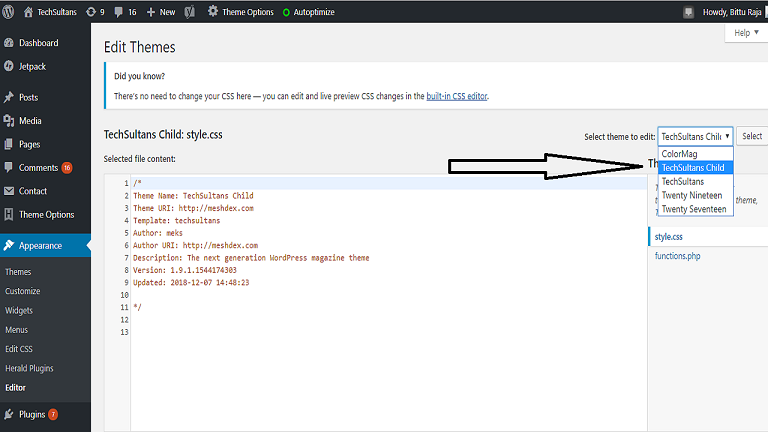
- Now find the function.php file & Open it by clicking on it.
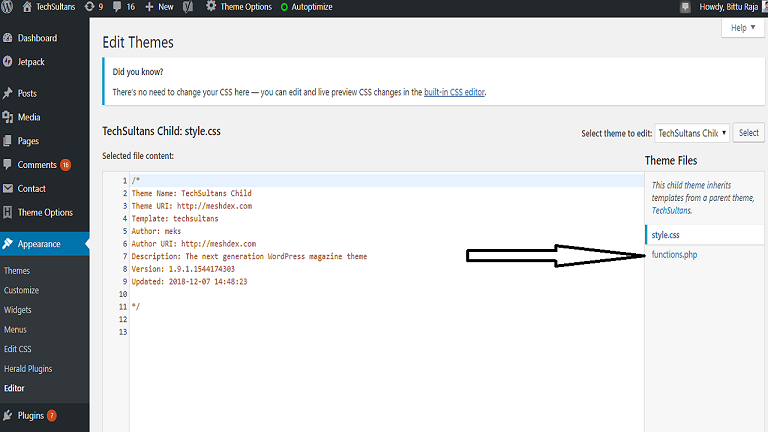
- Now Add this code “add_filter(‘use_block_editor_for_post’, ‘__return_false’); ” As shown in image.
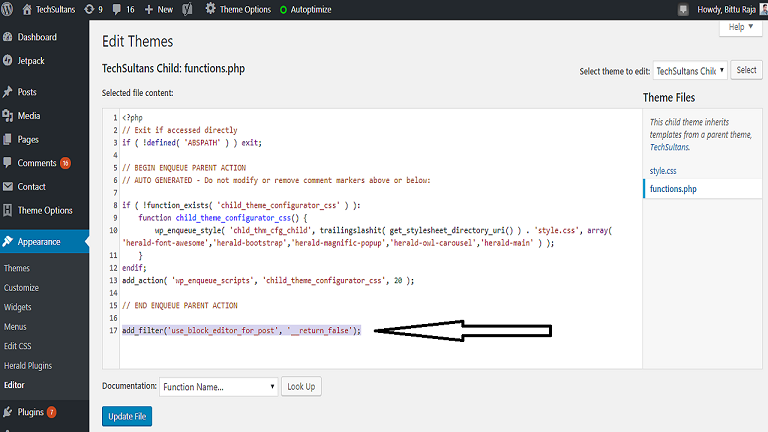
- Now Click On Update.
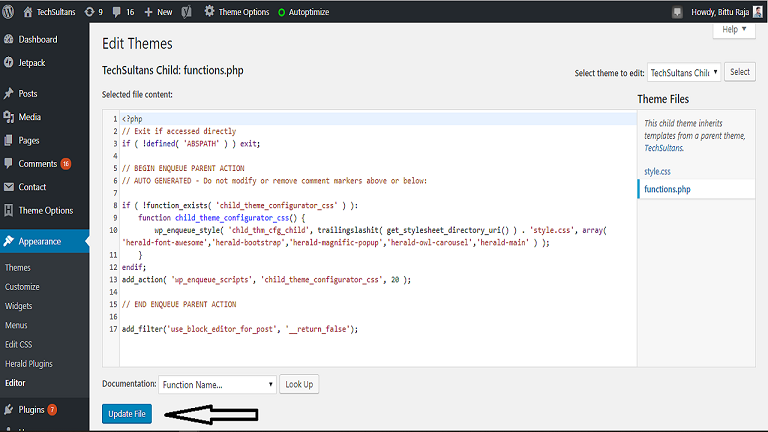
- You are done. Now you can check your editor will same as old one.
If you have still any problem then watch this video.
Like Share And Comment….
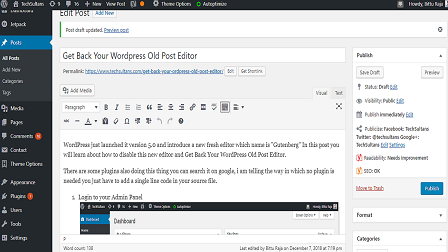
Great article.
Hello guys! Nice article Get Back Your WordPress Old Post Editor (Disable Gutenberg editor)
Admin – Nice Article! Get Back Your WordPress Old Post Editor (Disable Gutenberg editor) В» TechSultans