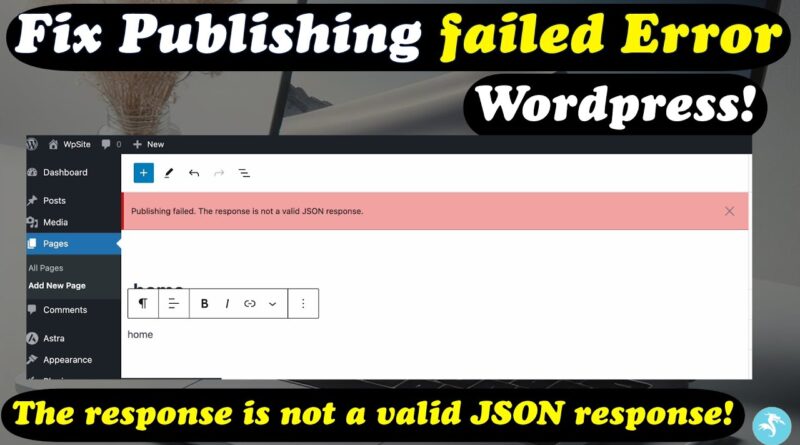FIX WordPress Publishing failed Error (The response is not a valid JSON response)
If you’re a WordPress user, encountering the error message “Publishing failed. The response is not a valid JSON response” can be frustrating. This error usually indicates an issue with how your site communicates with the WordPress REST API, which can be caused by various factors. Fortunately, there’s a straightforward fix involving your .htaccess file.
Step-by-Step Guide to FIX WordPress Publishing failed Error (The response is not a valid JSON response)
Step 1: Check for the .htaccess File
First, navigate to the root directory of your WordPress installation. This is usually in the public_html or www directory on your web server.
- Using cPanel File Manager:
- Log in to your cPanel.
- Open the File Manager.
- Navigate to the root directory of your WordPress installation.
- Using FTP:
- Connect to your server using an FTP client like FileZilla.
- Navigate to the root directory of your WordPress site.
If you don’t see a .htaccess file, you’ll need to create one.
Step 2: Create the .htaccess File (If It Doesn’t Exist)
If the .htaccess file is missing, you can create it easily.
- Using cPanel File Manager:
- In the root directory, click on the “+ File” button to create a new file.
- Name the file
.htaccess(don’t forget the leading dot).
- Using FTP:
- Right-click in the root directory and choose “Create new file.”
- Name the file
.htaccess.
Step 3: Add Code to the .htaccess File
Open the .htaccess file you just created (or already existing one) and add the following code:
<IfModule mod_rewrite.c>
RewriteEngine On
RewriteRule .* - [E=HTTP_AUTHORIZATION:%{HTTP:Authorization}]
RewriteBase /wpsite/
RewriteRule ^index\.php$ - [L]
RewriteCond %{REQUEST_FILENAME} !-f
RewriteCond %{REQUEST_FILENAME} !-d
RewriteRule . /wpsite/index.php [L]
</IfModule>
This code does two things:
- Ensures WordPress permalinks function correctly by rewriting URLs to
index.php. - Disables mod_security for WordPress. Mod_security can sometimes block legitimate requests, leading to the JSON error.
Step 4: Save the Changes
After adding the code, save the .htaccess file and close the editor. If you’re using cPanel, simply click “Save Changes.” If you’re using an FTP client, upload the updated file back to the server.
Step 5: Clear Your Browser Cache and Test
Finally, clear your browser cache to ensure that you’re loading the latest version of your site. Try publishing a new post or updating an existing one to see if the error persists.
Additional Tips
- Check for Plugin Conflicts: Sometimes, plugins can interfere with the REST API. Deactivate all plugins and reactivate them one by one to identify any conflicts.
- Update Permalink Structure: Navigate to
Settings > Permalinksin your WordPress dashboard and simply click “Save Changes” without making any changes. This action can sometimes refresh the permalink structure and resolve the issue. - Check Server Logs: Review your server’s error logs for any specific issues that might be causing the error.
Conclusion
By following these steps, you should be able to resolve the “WordPress Publishing failed: The response is not a valid JSON response” error. Ensuring your .htaccess file is properly configured can significantly improve your site’s communication with the WordPress REST API, leading to a smoother publishing experience.
If the issue persists after these steps, consider reaching out to your hosting provider for further assistance, as there might be server-specific settings affecting your WordPress site.
For Help You Can Watch The Video!